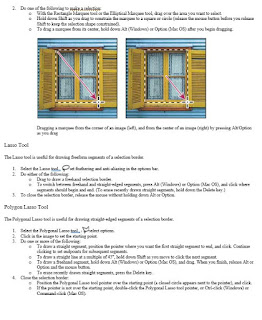Kaleidoscope in Photoshop
Objective: Render a Color, Symmetrically Balanced Composition using a photograph creatively manipulated and transformed using Photoshop application skills.
You will be graded on:
-Effort/Use of time in class
-Composition using Symmetry/Balance
-Craftsmanship of selections and alignment
-Print Production (Did you post all 3 completed images?)
- Your Blog Reflection
First you will need to read about symmetry and balance, there is a link on my blog page on the bottom right called SYMMETRY. Click and read.
You will be graded on:
-Effort/Use of time in class
-Composition using Symmetry/Balance
-Craftsmanship of selections and alignment
-Print Production (Did you post all 3 completed images?)
- Your Blog Reflection
First you will need to read about symmetry and balance, there is a link on my blog page on the bottom right called SYMMETRY. Click and read.
Then you will need to choose or take a photographic image (That you took, not from the internet) or you may create an abstract image using paintbrushes and shape tools. You want something that has interesting shapes and colors. Feel free to change and edit images colors with Image>Adjustments
I have also put a link called Kaleidoscope that has a Tutorial on how to construct a basic kaleidoscope. You can use the to help you but you will be putting your own creative twists on your finalized work. Don't just do the steps and call it a day. Alter things, change colors, copy and paste sections to add more depth you your designs.
Process: Create 3 different kaleidoscope designs using the same image (different cuts) to demonstrate different types of symmetry. Spend some time on these and try lots of new things (a minimum of one class on each). You may even research other ways to make kaleidoscope images in Photoshop. Once all three have been created you will blog about it. Include your original image to show me what you started with and tell me about your use of inverted, bi-axial, and/or radial symmetry as well as use of balance in your composition. This will show me you understand these concepts. Avoid using asymmetry for this project.
Requirements:
- 10x10 @ 300 Res.
- 3 Final Kaleidoscope designs using the same image (different cuts)
- Original Image posted to blog
- Artist self reflection
Examples: